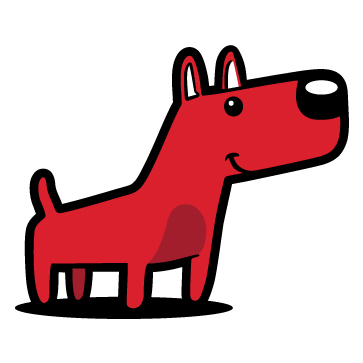Making your file ready for Printing.
Setting up your file correctly will make all the difference.
Get it right the first time and we'll guarantee to print it right.
There's plenty of things you need to check in preparing your artwork, some of them are listed below.
Starting off
Your software matters. Almost as much as your 'creative' ability! To make it easy you will need software that's made to create printing. Sounds silly, we know, but just remember that Microsoft Word is called that because it's good with "Words". It's not so good with pictures and logos, otherwise it would be called Microsoft Picture. Same goes with web editing software, it's not great at making things for printing.
The most popular print software available today is the Adobe Creative Suite. If you have this (and you know how to use it) you'll go far! QuarkXPress & CorelDraw (somebody must still use them) will also do the job. Microsoft Publisher might. Sometimes we might be able to print work made in Word or even Powerpoint, but you need to watch your file dimensions, text changes, colours, amongst many potential issues.
It might take a little while, but you will be better off using our online editor to create your artwork instead of using Word or Powerpoint. It will keep your colours looking good and guarantee the right layout. And it's free!
Next
Create...
Make sure all your images are CMYK, not RGB or Pantone
RGB and CMYK are known as 'colour gamuts'. RGB is used by digital cameras and computer monitors. Printing presses of any description print in four colours — cyan, magenta, yellow and black (CMYK). A great illustration of the difference can be found here. Everything created with Microsoft Office software, like Word and Powerpoint, will always be made using RGB. Since we print using CMYK there will be a difference.
Pictures
You can't make a silk purse out of sow's ear is an old cliche for a reason. Start with high resolution photos and you'll go far (and a professonal photographer is always worth the cost if you can afford it). Start with bad photography or even average images and your finished print job will never raise above average. 300 dpi in resolution is the starting point. Images you rip off someone else's website will usually be 72 dpi - or less than a quarter of what they should be. And be careful in resizing your image. You might start with a you-beaut image at 300dpi, but if you stretch it to fit your page it won't end at 300dpi.
Borders
Try to avoid them. The same reason you need bleed (see below) is why we don't recommend borders. It's unavoidable for the guillotining to vary by just a fraction of a millimetre or so. If your border is only 2mm from the edge it will end up looking pretty ordinary. If you really really want a border, make sure it's at least 4mm in from the edge of your printed page.
Colours
Pick "Blue" in RGB (ie in Word or Powerpoint) and it will print purple. If you can measure the CMYK values of your blue make sure it doesn't have any more than 65% magenta, and as much Cyan as you can squeeze in. "Blue" in RGB will almost always convert to 100% magenta and 100% cyan - and this will always become purple.
An RGB Yellow does a similar thing. It will look great on screen but usually does not print as the vibrant yellow you expected.
If you want your writing in black make sure it is only black. Don't use a 4 colour black for fine lines. On the other hand, if you want a solid black image, whack some more colour behind your 100% black. Ideally use a "rich black" of 100% black, 50% cyan, 30% magenta and 10% yellow. This makes the black a bit boofier and far more impressive.
Then Add Bleed
If you are printing right to the edge of your page, you need bleed. What that means is if you have colour going all the way to the edge of the card you need to extend that over the edge by a further 2mm. This extra space is going to be cut off, so it must not include any text or other important information. What it means is that we are guaranteed to cut through the printing you want on the edge. Our guillotine might move by a fraction of a millimetre and if it does you don't want a small sliver of white paper showing. Don't forget this is extra - it continues outside your file, and you might need to include it when you create a PDF.
Then Check. And Check again.
Print it out and check a hard copy. It's incredibly easy to miss very basic punctuation or spelling errors when you only proof your work on screen. Try to get someone else to check for typo mistakes.
If you want a folded or multiple page document check your proof to make sure it lines up correctly.
But don't use that printout for a colour proof. Most of the time it's fine, but the colours on your home printer (and your screen) will differ from what we print using digital or offset printing presses. The best (and cheapest) way to check colours is to compare your CMYK values to a standard colour chart.
Make a PDF
Our first preference (and only option in uploading press ready files via this site) is a hi-res CMYK PDF file. If you create the PDF correctly the file should be nice and small for easy transmission, the fonts are all locked in and your images won't move. Done right, it's as close to WYSIWYG as printing can offer.
If your print job has multiple pages (eg a front and back, or 4 pages for a flyer) save one PDF with multiple pages. Don't forget to check the bleed is included in your PDF. Then don't forget to double check the PDF - that is what we will print, so don't rely on the original file you created, double check the PDF you are about to send us. Make sure the size is right and all your fonts are embedded or outlined.
Make sure the size of your pdf is the size of your finished job, plus bleed. If you want a business card make your PDF the size of the business card, not to fit an A4 page. And don't worry about stepping that little business card 10 up on an A4 sheet. It's more work for you and much more work for us to change it back to 1 up.
Upload your PDF
Then wait for your printed job to come back to you. Don't panic, everything will be alright.